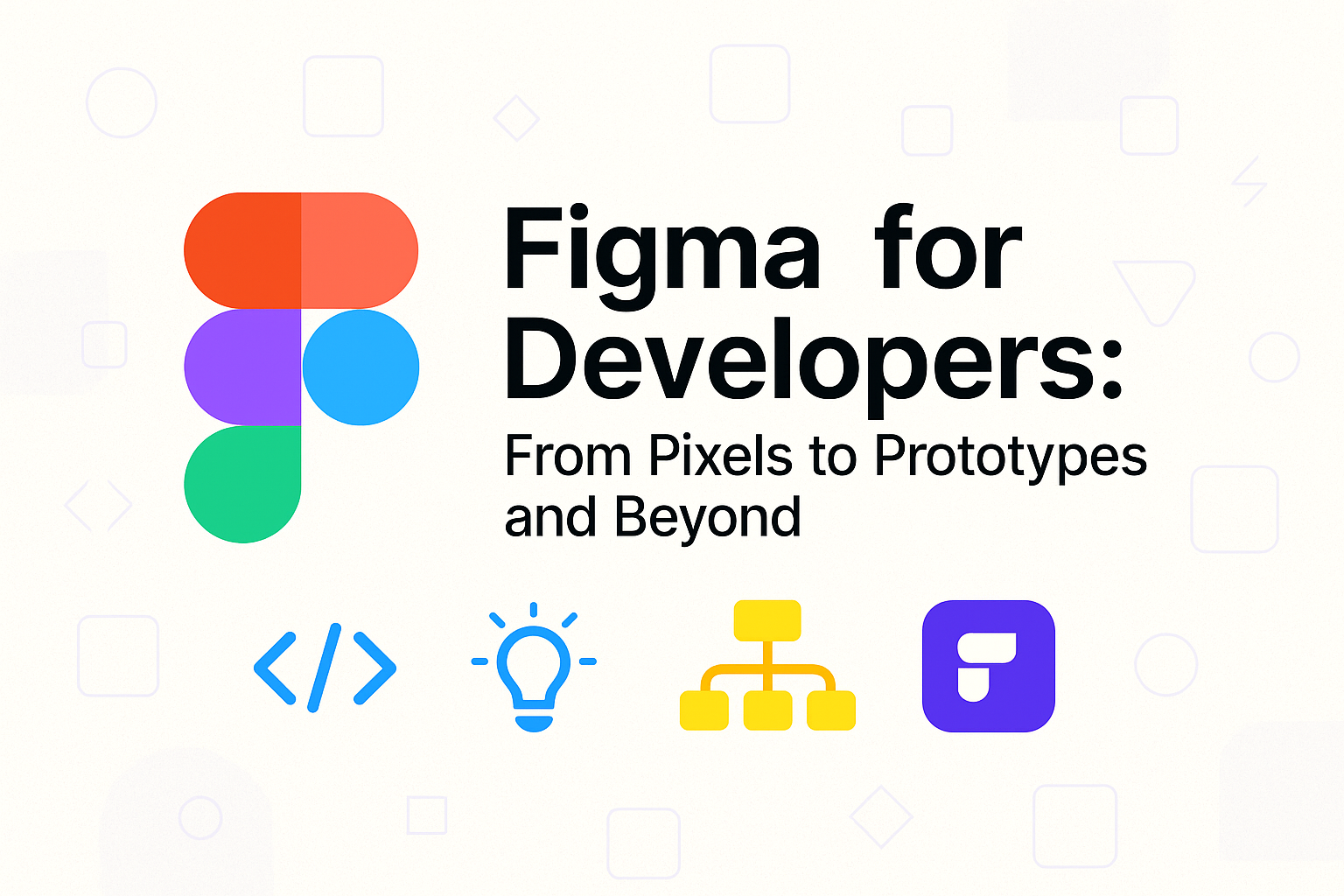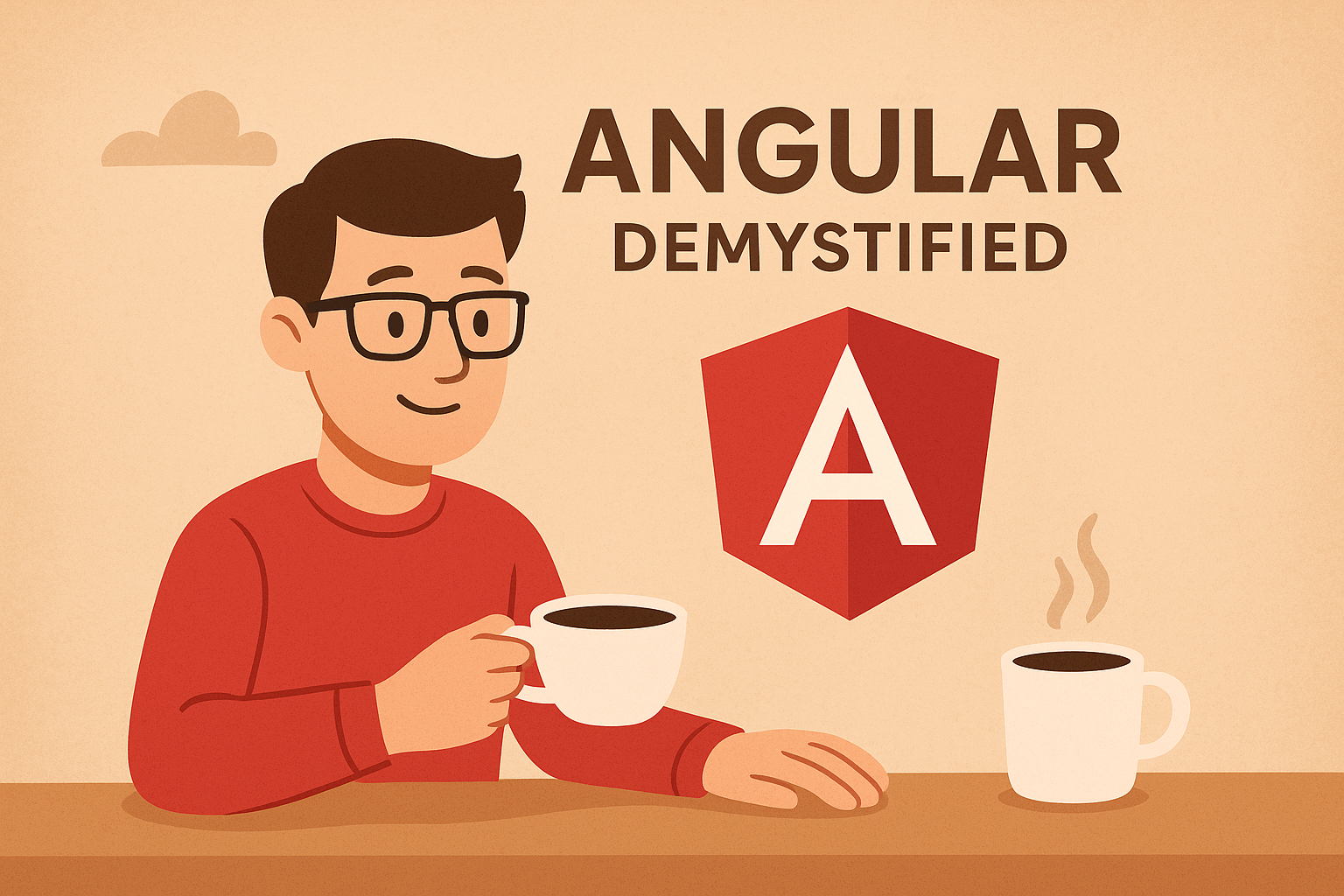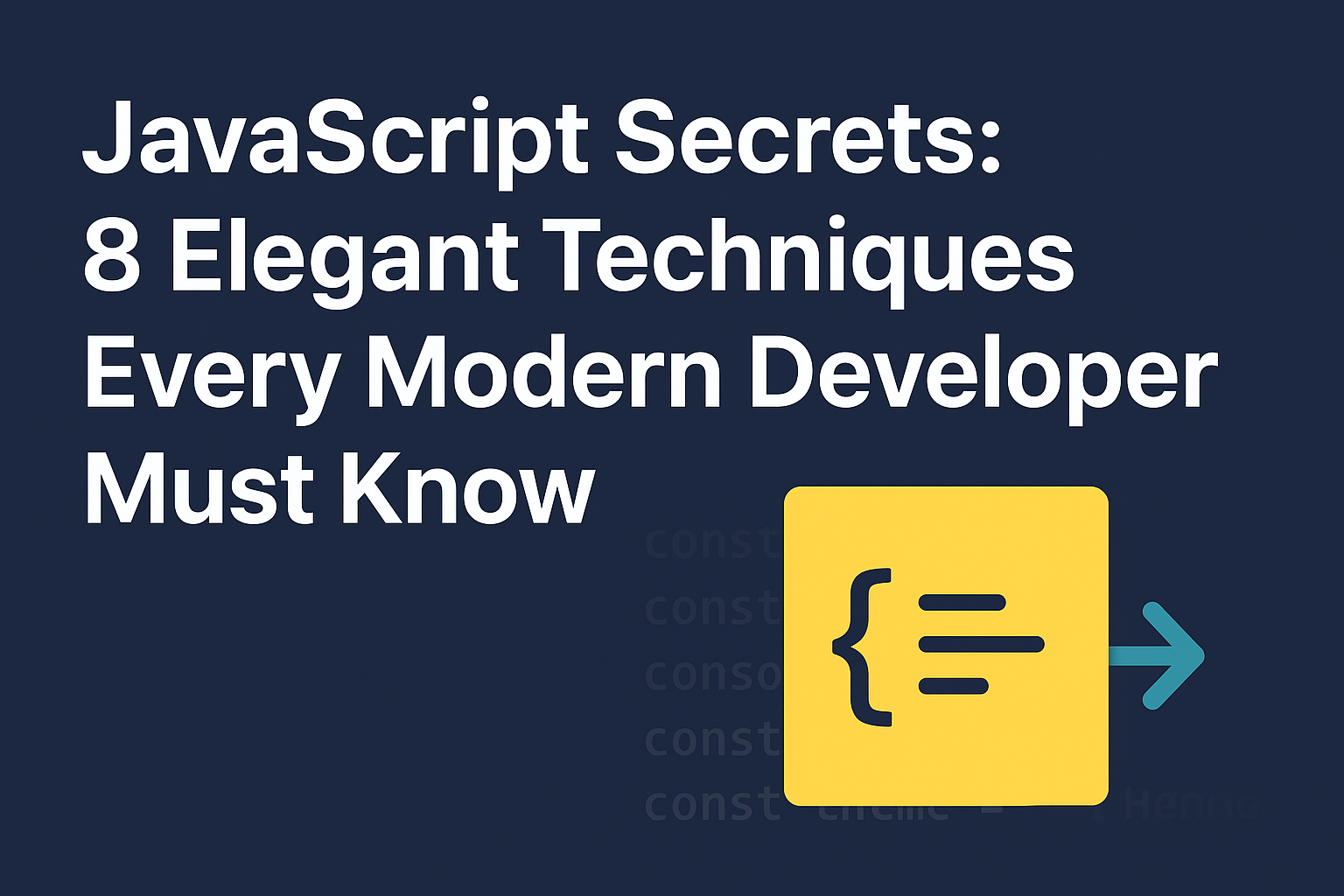When you hear "Figma," you probably think of designers crafting beautiful UIs. But Figma isn’t just for designers anymore — it’s also an essential tool for developers. From extracting CSS and assets to collaborating in real time and planning your app architecture with FigJam, there's a lot you can (and should) do with Figma.
Here’s a breakdown of how you, as a developer, can fully leverage Figma and FigJam in your day-to-day workflow.
🚀 Why Developers Should Care About Figma
Gone are the days of static PDFs and outdated Zeplin links. Figma is where the real-time design and dev collaboration happens. Why?
-
You get the latest designs instantly (cloud-based).
-
You can inspect CSS values, spacing, typography without asking.
-
You can export images, SVGs, and even copy code snippets.
-
You can plan user flows and app logic visually in FigJam.
🛠️ Developer-Centric Features in Figma
1. Inspect Mode (Your Dev Dashboard)
Switch to Dev Mode and you’ll instantly see:
-
CSS snippets
-
Fonts, spacing, and borders
-
Component usage and variants
-
Tailwind-friendly measurements (via plugins)
2. Copy Code Snippets
You can copy:
-
CSS directly from text and shape elements
-
iOS/Android styles (great for mobile devs)
-
React-friendly snippets using plugins like Figma-to-Code
3. Export Assets with Control
Select any element → right-click → mark for export.
-
SVG (icons, logos)
-
PNG/JPEG (images)
-
PDFs (if needed for documentation)
💡 Tip: Use naming conventions like icon/close or btn/primary to keep things clean and scalable.
4. Version Control + Comments
-
View design version history (like Git for UI)
-
Drop comments directly on elements (inline code reviews but for UI)
🧩 Working with Components, Variants & Design Tokens
If your team uses a design system, you’re in luck. Figma components and variants are like your UI’s reusable Lego blocks.
-
Inspect reusable button styles, colors, etc.
-
Copy consistent design tokens and apply in code
-
Tools like Figma Tokens, Style Dictionary, and Token Studio help sync design → code
🧠 FigJam for Developers: Think Visually
Now, let’s talk FigJam — Figma’s visual whiteboarding tool.
Why should devs care?
Because FigJam lets you:
-
Plan architecture
-
Create mind maps
-
Build rough wireframes
-
Document APIs, workflows
-
Run retros or brainstorm sessions
Use Cases:
-
🧠 Mind Mapping: Plan features or break down complex logic.
-
🛠️ System Design Diagrams: Sketch microservice structure or frontend component hierarchy.
-
🧪 Feature Ideation: Rough out UI ideas with sticky notes or scribbles.
-
👥 Collab Sessions: Work with PMs and designers in real time.
💡 Bonus: Use dev templates from the FigJam community — like flowcharts, database diagrams, etc.
🔌 Integrations Developers Will Love
-
VS Code Figma plugin to inspect directly inside your IDE
-
Storybook plugins to align components with design
-
GitHub + Jira integration for better tracking
-
Figma REST API to pull design tokens or automate workflows
✅ Best Practices for Developers Using Figma
-
💬 Ask designers to name layers/components clearly
-
🧪 Use comments to request changes or give feedback
-
🔄 Don’t build from outdated screenshots — use the actual Figma file
-
🎯 Use auto layout info to mimic spacing and responsiveness
-
📦 Align your code structure with component structure in Figma (modularity FTW)
🎯 Conclusion
Figma is not just for design — it’s a developer’s visual playground. From precise specs to mind mapping your next feature in FigJam, you can build smarter, collaborate better, and even code faster.
So next time you get that Figma link, don’t just inspect — participate.